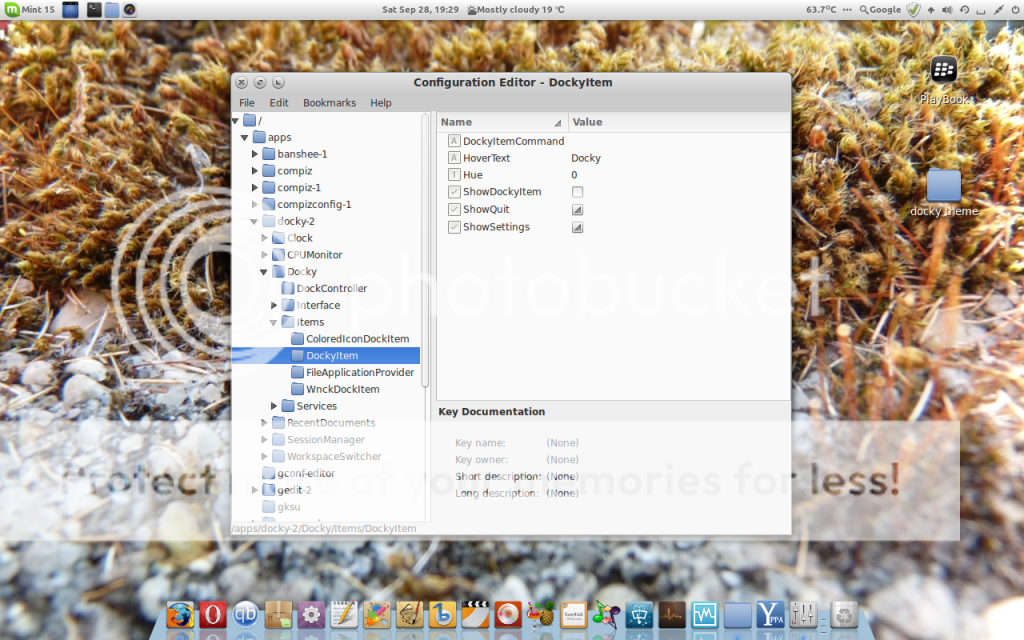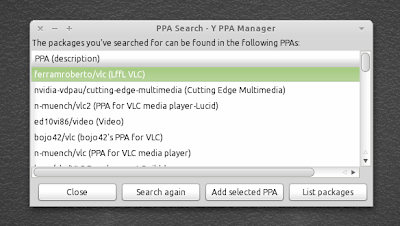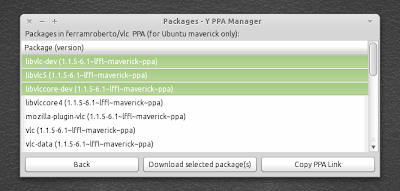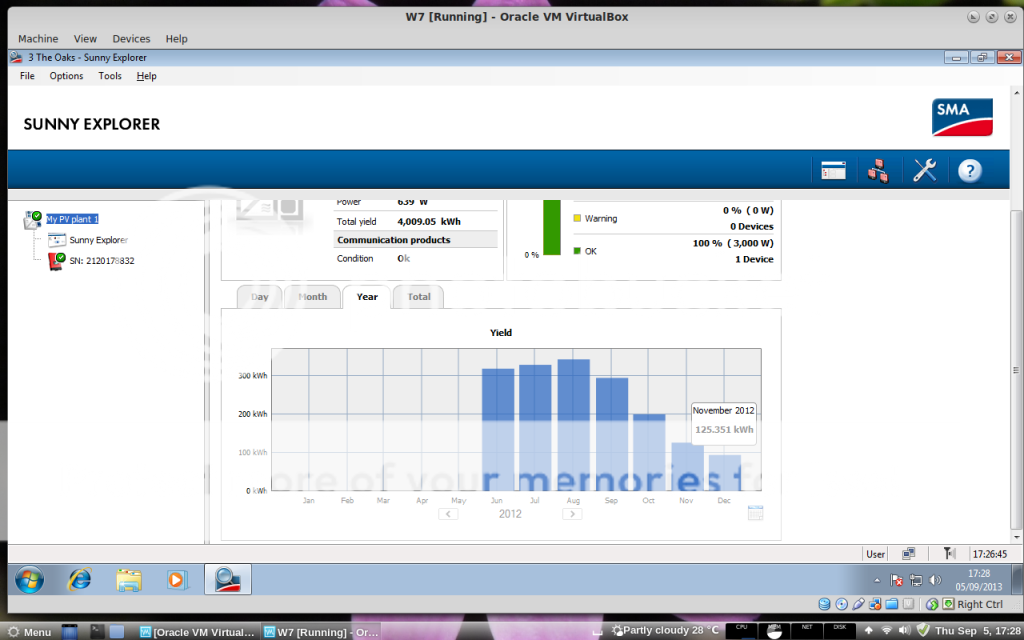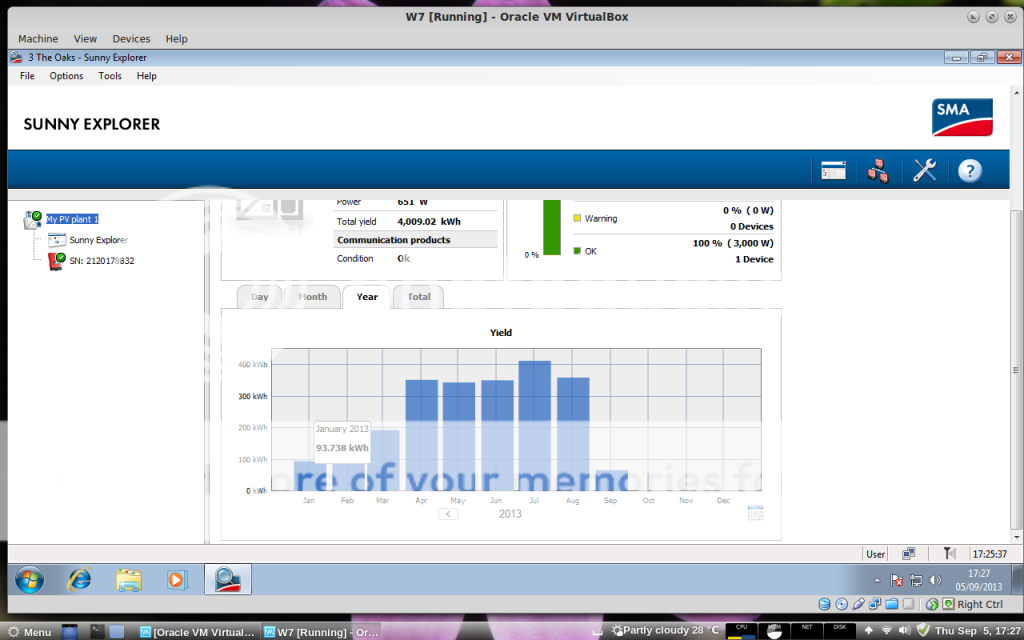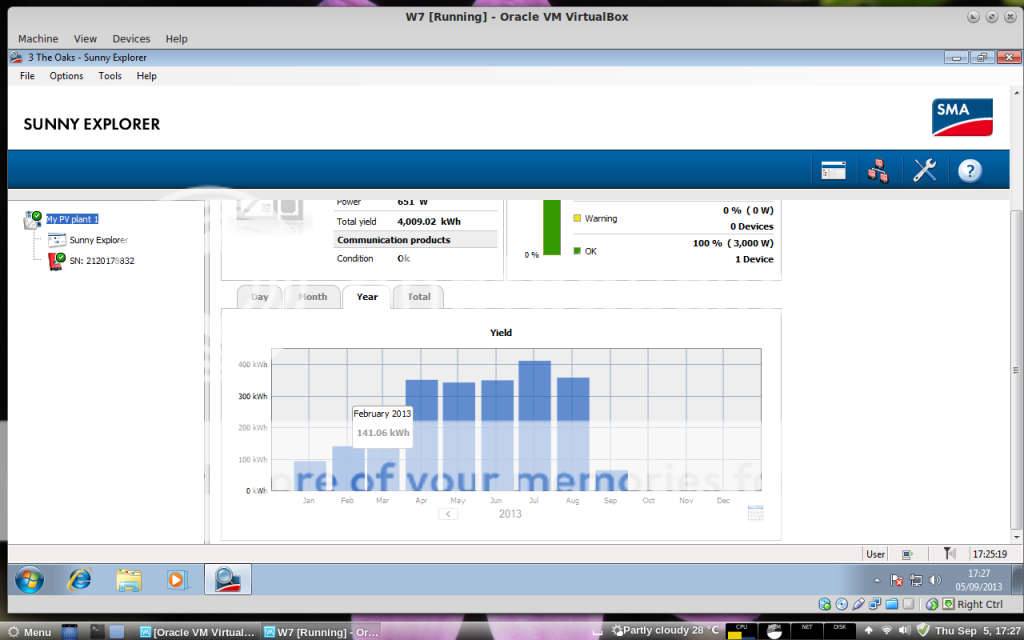Failed to open a session for the virtual machine W7. VT-x is not available. (VERR_VMX_NO_VMX). Result Code: NS_ERROR_FAILURE (0x80004005) Component: Console Interface: IConsole {8ab7c520-2442-4b66-8d74-4ff1e195d2b6}I google this error and found this post on VirtualBox forum that solved the problem.
https://forums.virtualbox.org/viewtopic.php?f=7&t=58826
But the command on that post is not complete...
VBoxManage modifyvm vmname longmode off
So mine virtual machine is called "W7"...
VBoxManage modifyvm w7 longmode off
In terminal..."VBoxManage: error: Could not find a registered machine named 'w7'
VBoxManage: error: Details: code VBOX_E_OBJECT_NOT_FOUND (0x80bb0001), component VirtualBox, interface IVirtualBox, callee nsISupports
VBoxManage: error: Context: "FindMachine(Bstr(a->argv[0]).raw(), machine.asOutParam())" at line 455 of file VBoxManageModifyVM.cpp"
you can see this error is because of the lower case, again in terminal...
VBoxManage modifyvm W7 longmode off
"VBoxManage: error: Invalid parameter 'longmode'"but if added -- at the beginning of longmode it will work and solve the problem.
VBoxManage modifyvm W7 --longmode off
I hope this help some one.